Streamline your workspace by removing assets you no longer need. Navigate to your /assets page, select the asset you wish to delete, and click Delete. Please note, that deleting an asset will automatically remove all associated scans, so ensure the asset is no longer required before proceeding.

You can also move one or several assets to another workspace by clicking the Move button.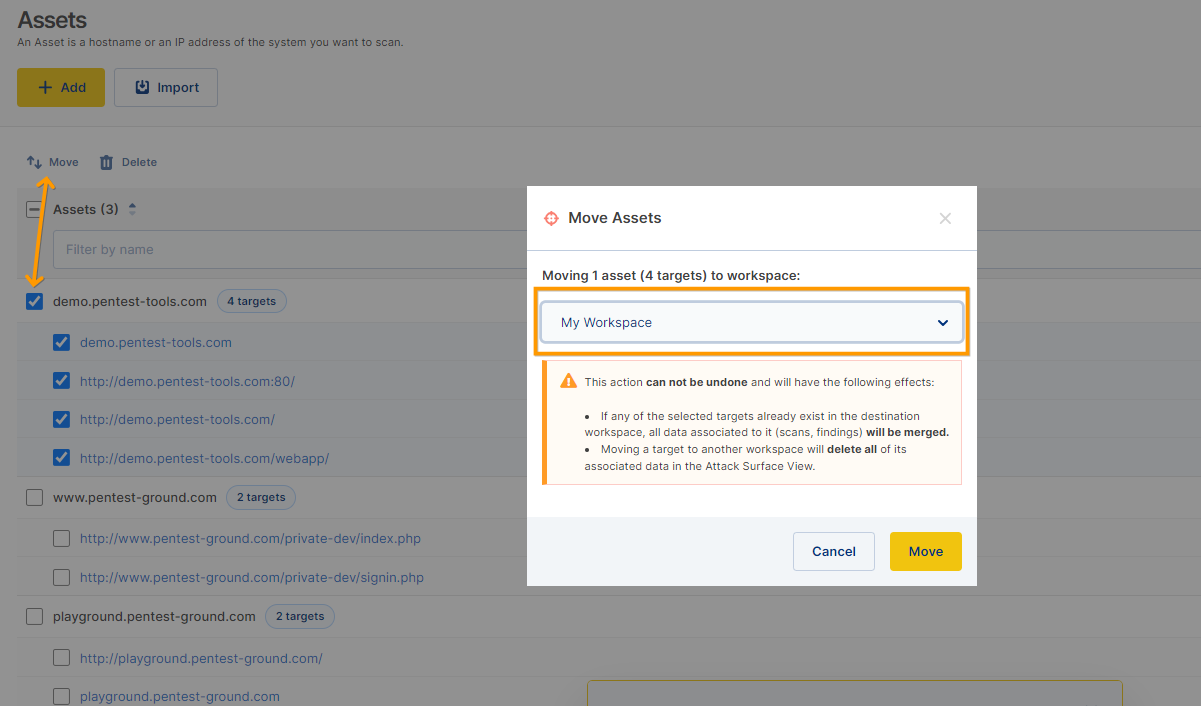
It’s important to note that deleting an asset you've already scanned will not free up space for new assets to be scanned in your workspace, especially if you've already reached your monthly scanned asset limit.
Each account operates on a scanned asset cycle that resets monthly and is capped based on the asset limit of your plan. Once an asset is scanned, it counts toward this limit, and deleting the asset will not free up space.

