If your port scan result returns "Found 0 open ports" or the network vulnerability scan coverage information section warns you that "No open ports" were found and you suspect that this is incorrect, there are a few steps you can take to ensure that you get the expected results.

First of all, make sure that the host is alive by enabling the option “Check if the host is alive before scanning”. If the scan does not finish with the result “Host is down”, but there were no open ports discovered, the next step is to check the scan settings and see what port range/list was used.

On the other hand, if you get the message “Host is down”, there is no use in further scanning for open ports. However, the check alive mechanism is not 100% foolproof and if you expect that the host is alive, what you can do is run the scan with the check alive option disabled. This way, the scanner will no longer try to determine if the host is alive, but just start scanning for open ports.

If you are in any situation from above, and the “No open ports” finding is still shown, we suggest trying to scan with a wider input port range.
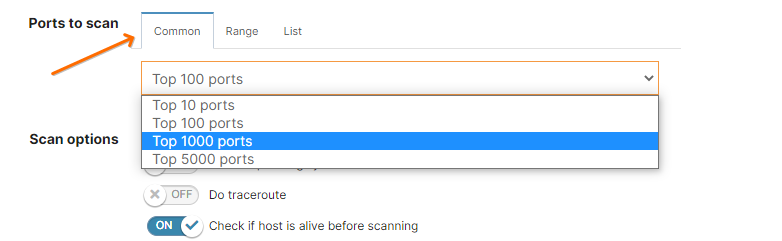
For example, if you are only scanning for the Top 100 ports, you might want to pick a larger list of common ports, or just use the full range of ports: 1-65535.
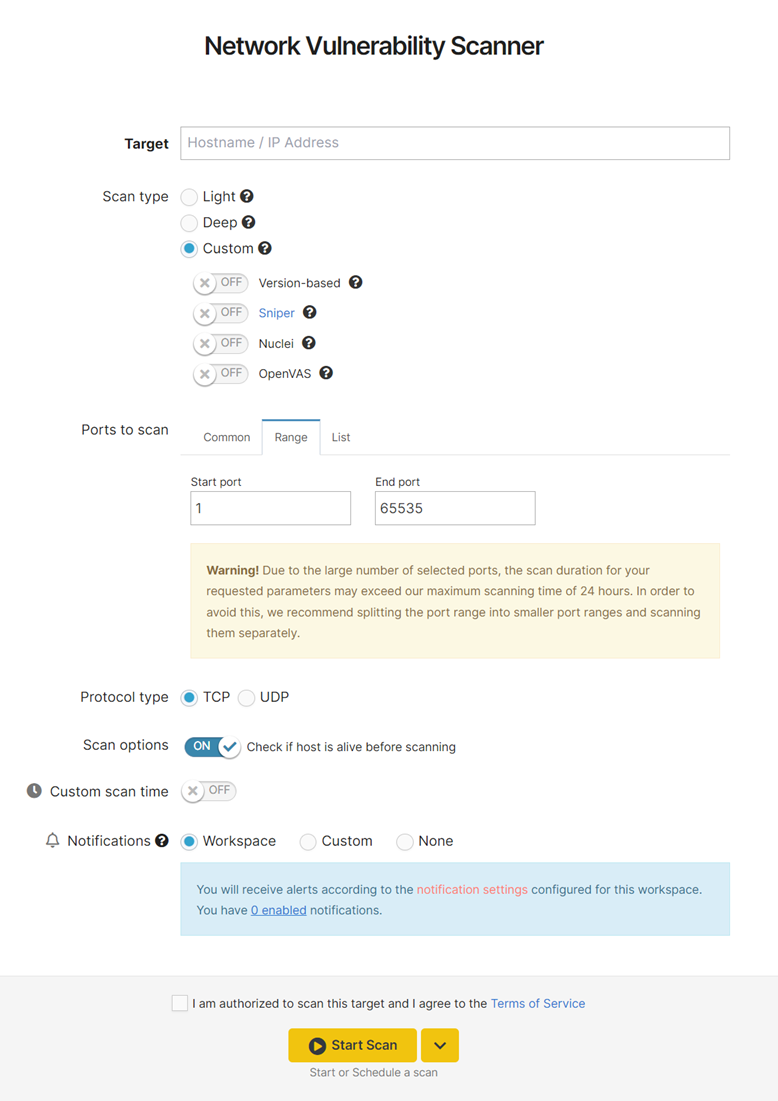
Something is blocking the connection to the target?
This means that a full TCP handshake was completed, but the remote host closed the connection without receiving any data. Basically, a valid tcpwrapped response indicates a real network service is available, but you are not on the list of hosts allowed to talk with it.
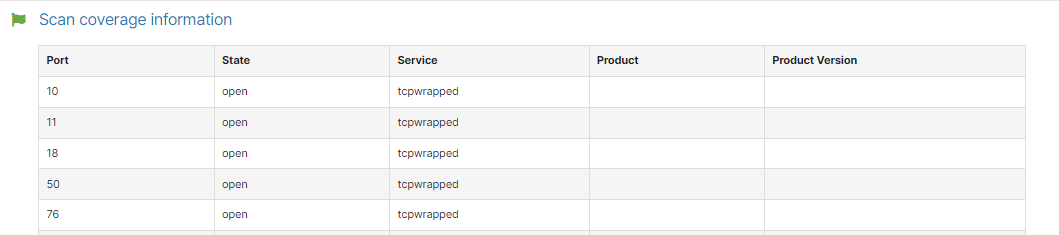
If you want to learn more about how the check-alive mechanism offered by the Pentest-Tools.com platform works, you can read the following article: